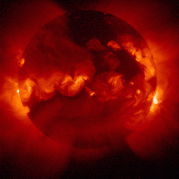
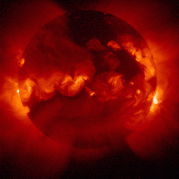
Tips for entering data
Before starting please have in mind that the data shown in these tips do not refer to the neither to the circuits above above nor to the date.
After running the very first circuit, say, centered to your own QTH you may do as follow:
1. Select all the 24 blocks and copy from the voacapx.out report as shown below:

2. Open the Word application from the MS-Office:
- Select the NORMAL view from the VIEW menu;
- Press CTL-V to paste the selected data from the clipboard;
- Press CTL-A to select all;
- Change the font to COURIER NEW select font size as 9. This size will depend on either your Windows settings or your display adapter hardware, so, you may try a different font size;
- Scroll down until the 13 hour block;
- Highlight and erase the lines as below:
- After erasing be sure that you have a blank line between the 13th and 14th blocks.

- Press CTL-A again to select all data.
3. Open the Excel application from the MS-Office:
- Paste the data from the Word into a blank spreadsheet
- Press the A column to select all data;
- Go to DATA and press TEXT TO COLUMNS;
- With the dialog box opened select the FIXED WIDTH option then NEXT and FINISH as below:

- Take a good look at the worksheet. If it looks like the one below, just erase the columns K, L, M AND N.

- Now, press CTL-A to select all data then CTL-C to copy to clipboard.
- Open the QSOWINDOW.XLS spreadsheet and paste the data to the corresponding worksheet, say, MY QTH_IN.
4. Repeat the steps 1, 2 and 3 to all other circuits.

MS-Office, Word and Excel are Microsoft traded marks.
| PY2YP Web Site |
|---|